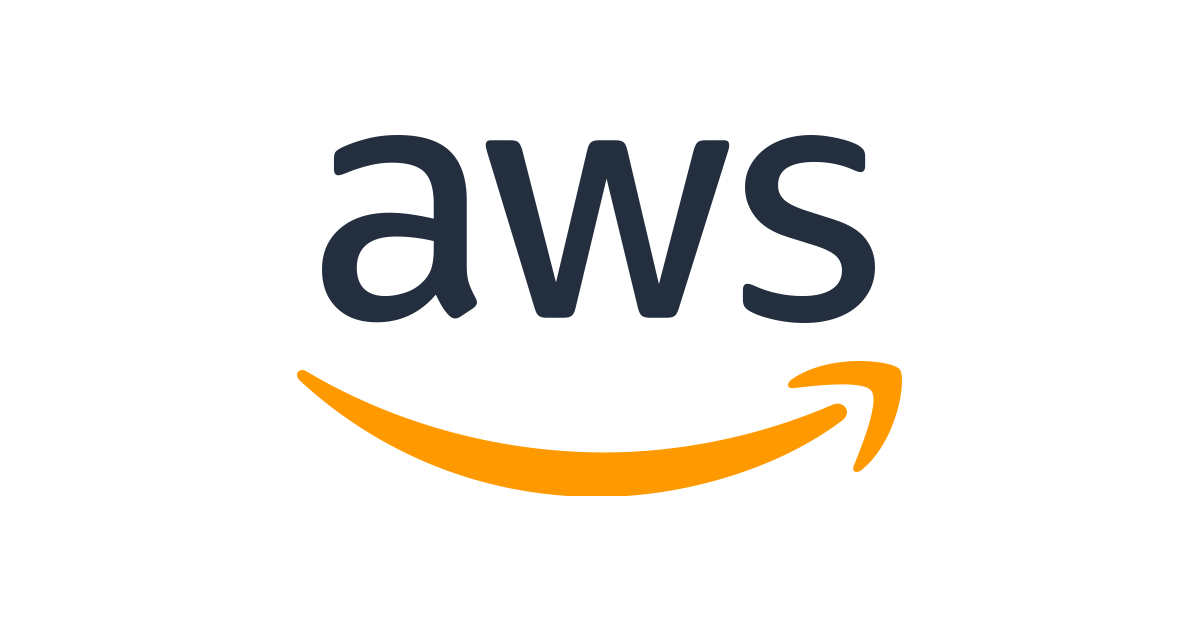AWS knowledge + Github Connetion
Publish Date : Feb 09, 2021
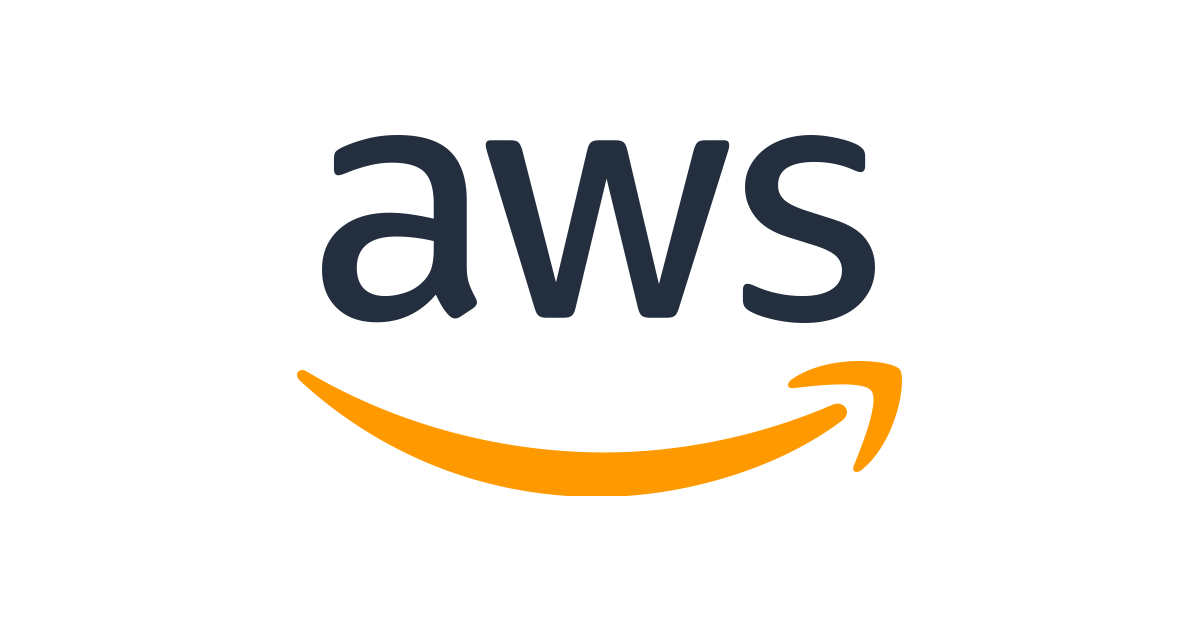
Configure AWS
- Create Account In AWS
- Create Instance in AWS like micro Instance, Medium,Large,Extra Large
- Select servers like ubuntu or Linux.
- Create Instance at that time we get PEM key.
- Now you will connect AWS using Comment line
- Using PowerShell or Command line connect SSH
- $ ssh -i private-key.pem ubuntu@ (ip-address)
- On path pem file available
- (ip-address) : we get ip address on instance
- Update AWS ubuntu first using below command
$ sudo apt update && sudo apt upgrade -y && sudo apt autoremove -y && sudo apt autoclean
- Now You can install PHP on the server.
- We will start by installing apache web server at first.
- $ sudo apt-get install apache2
- Now, we will install php and its dependency packages :-
- $ sudo apt-get install software-properties-common
- $ sudo add-apt-repository ppa:ondrej/php
- $ sudo apt-get update
- $ sudo apt-get install php7.3 libapache2-mod-php7.3 php7.3-cli php7.3-mysql php7.3-gd php7.3-imagick php7.3-recode php7.3-tidy php7.3-xmlrpc php7.3-common php7.3-curl php7.3-mbstring php7.3-xml php7.3-bcmath php7.3-bz2 php7.3-intl php7.3-json php7.3-readline php7.3-zip
- Now, php has been installed with its dependencies.
- We will need to restart apache service for this multiple packages to reflect in the server.
- $ sudo systemctl restart apache2
- Now You can install SQL on the server.
- $ sudo apt-get install mysql-server
- $ mysql_secure_instrallation
- mysql> FLUSH PRIVILEGES;
- mysql> EXIT;
- Install phpmyadmin amazon ec2 ubuntu
- sudo apt install phpmyadmin
- Configure SSL
- Create Load Balancer
- Go to Load Balancer using Create Load Balancer Button.
- Add Lister in Load Balancer.
- Go to Certification Manager
- Create Certification on it.
- Add CNAME on your DNS
Configure GitHub Integration
- Create Yml on server
- Go To Action create YML file and add runs-on: self-hosted on action.
- Choose Workflow Template.
- Go to Settings and then Go to Action and Click on Add Runner.
- # Download the latest runner package
$ Invoke-WebRequest -Uri https://github.com/actions/runner/releases/download/v2.276.1/actions-runner-win-x64-2.276.1.zip -OutFile actions-runner-win-x64-2.276.1.zip
- # Extract the installer
$
- Cloud flare Connect with AWS
- Add Cname of AWS add in Cloud flare.